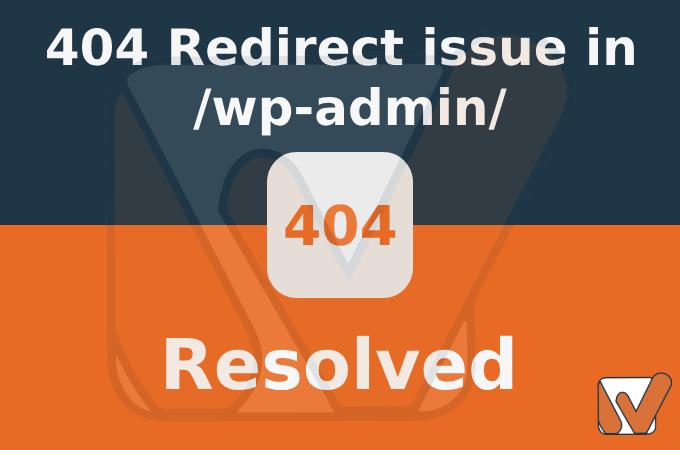Elementor URL Repalcement: Crucial Steps for Smooth Development to Production Transition you need to know
So, When developing a website in a development environment and later transitioning it to the production directory, ensuring a seamless experience for both developers and end-users is essential. Elementor, a popular WordPress page builder, offers powerful tools to streamline this process. In this blog, we’ll explore two major Elementor settings that play a crucial role in maintaining the integrity of your website during this transition.
- Regenerate CSS and Data Sync Library: Ensuring Style Consistency
One of the challenges developers face when moving a website from development to production is maintaining style consistency. Styles set in Elementor are stored in CSS files within the uploads folder and mainly in the site’s database. To ensure these styles are recreated according to the most recent settings, Elementor provides a helpful tool under: Elementor >> Tools >> General called “Regenerate CSS.” As shown in the image below.

By selecting this option, you prompt Elementor to recreate the CSS files and settings based on the updated configurations. This step is essential to prevent style discrepancies that might occur due to changes made during the development phase. Ensuring that your website’s design remains unified across different environments is critical for a professional and user-friendly experience.
In addition, utilizing the “Data and Sync Library” feature within Elementor is crucial. The Elementor Library, which houses your templates, is designed to update automatically on a daily basis. However, you also have the option to manually sync it by clicking on the sync button. This ensures that any changes or additions made to the library during development are reflected accurately when the website moves to the production environment.
- Replace URL: Preventing Broken Links and Resources
Moving a website to a new domain or directory involves updating URLs to maintain the functionality of links and resources. Failure to do so can result in broken links, missing images, and other issues that can compromise the user experience. Elementor provides a powerful solution for this through the “Replace URL” feature under Tools.
However, many users may not be aware of this setting and might resort to manually updating URLs and images on specific pages or posts. Understanding and utilizing the “Replace URL“ feature can save time and ensure a more efficient transition process.

It is crucial to note that before using the “Replace URL” tool, it is strongly recommended to backup your database. This precautionary measure ensures that you have a restore point in case anything goes wrong during the URL replacement process.
The “Update Site Address (URL)” option within “Replace URL“ is the key element here. By updating the site address, you instruct Elementor to modify all relevant database tables, ensuring that links to images and other elements are correctly updated. This step is essential in preventing the website from breaking and maintaining the integrity of all resources.
Last but not least, don’t forget to update the permalinks after replacing the URLs, and you’ll be all set with the production site. To do so Navigate to Settings>> Permalinks and just hit save changes, it will update the rest of the database fields.
In the dynamic world of web development, transitioning a website from development to production can be a complex process. Elementor, with its intuitive tools, provides developers with the means to navigate this journey smoothly. By understanding and leveraging settings such as “Regenerate CSS,” “Data and Sync Library,” and “Replace URL,” you can ensure a seamless transition, maintaining style consistency and preventing broken links. Incorporating these practices into your development workflow contributes to a more efficient and reliable website deployment process, making the transition from the drawing board to the live server a breeze for both developers and end-users alike.
“Unlock 25% Off Hosting Excellence! Your Website Deserves the Best.”