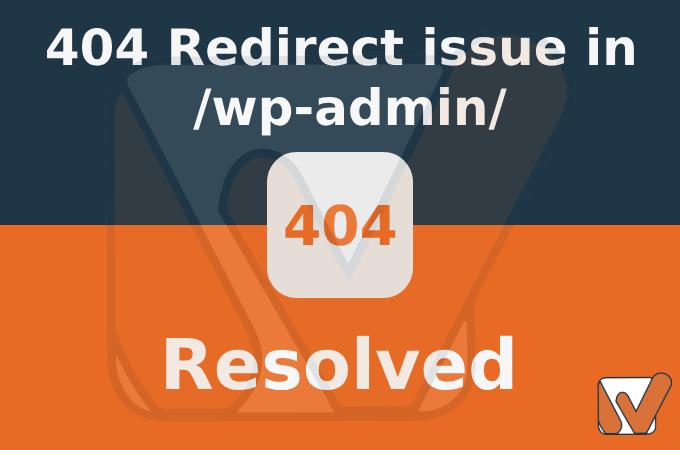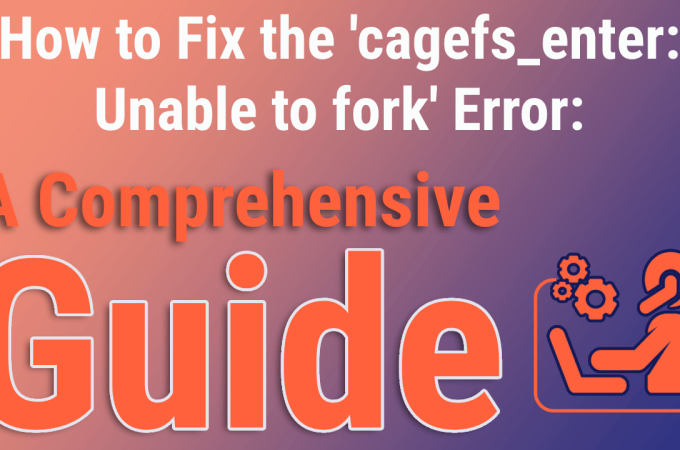How to Replace URLs in WordPress Database Using SQL Queries
When migrating or changing domains for your WordPress website, updating URLs in the database becomes crucial to ensure a seamless transition and prevent broken links and resources. SQL queries provide a powerful way to accomplish this task efficiently. In this article, we will explore how to replace URLs in your WordPress database using SQL queries, step by step.
Step 1: Backup Your Database
Before making any changes to your database, it’s essential to create a backup. This ensures that you have a safe copy of your data in case anything goes wrong during the URL replacement process.
Step 2: Access phpMyAdmin
Login to your web hosting control panel and access phpMyAdmin, a popular tool for managing MySQL databases.
Step 3: Locate Your WordPress Database
Identify and select the database associated with your WordPress website from the list of databases in phpMyAdmin.
Step 4: Run SQL Queries
Once you’re inside your WordPress database, navigate to the “SQL” tab. Here, you can execute SQL queries to update the URLs. Use the following queries as demonstrated in the code snippet you provided:
-- Update URLs in wp_options table UPDATE wp_options SET option_value = replace(option_value, 'https://oldurl.com', 'https://newurl.com') WHERE option_name = 'home' OR option_name = 'siteurl'; -- Update URLs in wp_posts table UPDATE wp_posts SET post_content = replace(post_content, 'https://oldurl.com', 'https://newurl.com'); -- Update URLs in wp_postmeta table UPDATE wp_postmeta SET meta_value = replace(meta_value, 'https://oldurl.com', 'https://newurl.com'); -- Update URLs in wp_usermeta table UPDATE wp_usermeta SET meta_value = replace(meta_value, 'https://oldurl.com', 'https://newurl.com'); -- Update GUIDs in wp_posts table (optional) UPDATE wp_posts SET guid = REPLACE (guid, 'https://oldurl.com', 'https://newurl.com');

Replace 'https://oldurl.com' with your old domain and 'https://newurl.com' with your new domain.
Step 5: Run the Queries
Click the “Go” button to execute each query one by one. The SQL queries will search for and replace instances of the old URL with the new URL in the specified database tables.
Step 6: Clear Caches and Test
After running the queries, clear any caching mechanisms, including plugins and server-side caches. Thoroughly test your website to ensure that all URLs and resources have been updated correctly to the new domain.
Conclusion:
Replacing URLs in your WordPress database using SQL queries is a powerful technique to ensure a smooth domain migration or URL change. By following these steps and using the provided SQL queries, you can efficiently update URLs across various database tables, preventing broken links and maintaining the integrity of your website. Always remember to back up your data before making any changes and proceed with caution.