
What is POP3 & IMAP ? What are the difference between POP3 & IMAP?
In this blog article we’re going to talk about a couple of different email protocols and these are POP3 and IMAP.
Now these protocols are used for retrieving email from an email server. So for example if you’re using an email client such as Microsoft Outlook, you could configure Outlook with either POP3 or IMAP to retrieve your email on a computer. And you can also use these protocols on your tablet or smartphone to retrieve your email.
So you can use either one, the choice is yours. But the question is, which protocol you should use? Is one better than the other? So that’s what we’re going to talk about.
Let’s talk about POP3.
Now POP3 stands for Post Office Protocol 3. Now POP3 is the simplest of the two protocols because the only thing that POP3 does is download the email to your device from a mail server. And it only downloads what’s in your inbox folder, which is where your email is, and that’s pretty much it.
It doesn’t download any other folders or their contents. So it doesn’t download your sent items, your drafts, your deleted emails, and so on. Because it only downloads what’s in your inbox and it doesn’t do any kind of synchronization.
For example if you have two computers that are configured to retrieve the same email account. And as you can tell, the folder structures are different on those two computers because POP3 does not synchronize the folders. Now by default when you’re using POP3, the email will be deleted on the mail server once it’s downloaded to a device. So no copy of the email is kept on the server.

What happens is when a new email comes into the mail server, if your computer checks the mail server first before the other computer checks, the first computer will receive the email as shown in the picture above but the other computer will not receive the email. Because the email has already been downloaded. So no copy of the email is kept on the server. However most email clients will have a setting that you can check to leave a copy on the server so that all of your devices can retrieve the email.
Now let’s talk about IMAP.
An IMAP stands for Internet Message Access Protocol. Now IMAP is also used for retrieving email but IMAP is a little bit different than POP3. IMAP allows you to view your email that’s on the server from multiple devices. The email is kept on the server and it caches local copies of the email onto all of your devices. And it synchronizes all of your folders and everything that’s in them. So it syncs your inbox, sent items, deleted items, drafts, and any custom folders that you may have created. So when you view your email on your computer, tablet, or smartphone, your email would be exactly the same because everything is synchronized.

For example in this demonstration we see in the above picture that all the email and folders are exactly the same between two computers. So if we delete an email on the first computer, the email will be deleted on the mail server and then be deleted on the second computer as well.
If we go to the other computer, for example, if we delete all the emails from the first computer shown in the picture above, it will send a command to the mail server to delete all requested emails and it synchronizes all of your folders and everything that’s in the mail server. And if any new emails come in, the email first goes to the mail server, then as these computers sync with the mail server, the new email will appear on both computers.
In another example if we make a custom folder and then give it any name. If we’re using IMAP, the folder and all of its contents will be added and synced to the other computer also. So every computer, tablet, and smartphone that you have, will have the exact same email and folder structure as the others. So that’s how IMAP works.
But in IMAP everything is the same. The email and folder structure are identical because IMAP syncs everything with all of your devices.
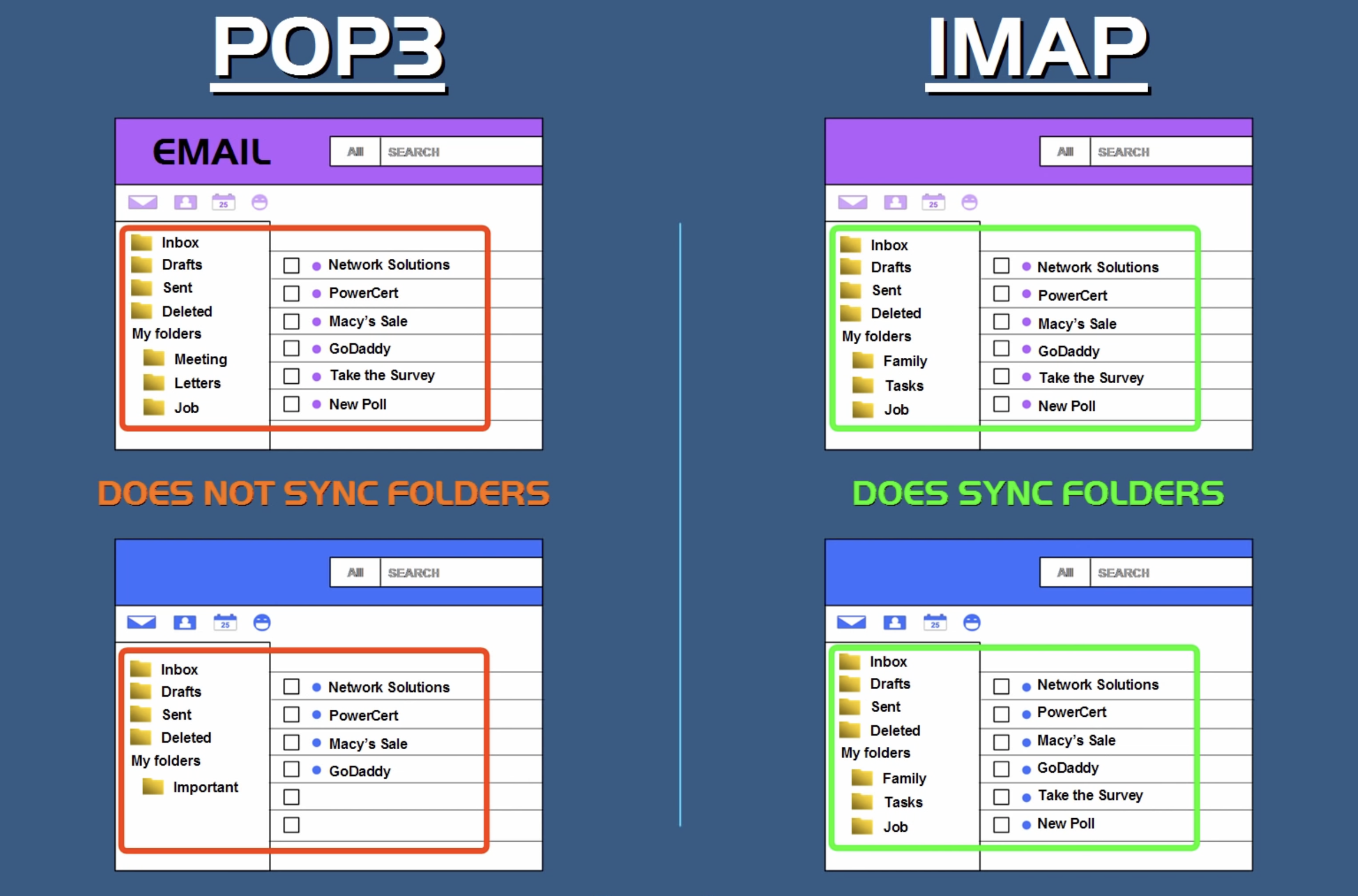
Now both POP3 and IMAP are configured in your email client in the incoming server settings.
For example if you’re using our email server and you wanted to use POP3 and IMAP, you would type mail.yourdomain.com in your incoming server settings as shown in the picture below.
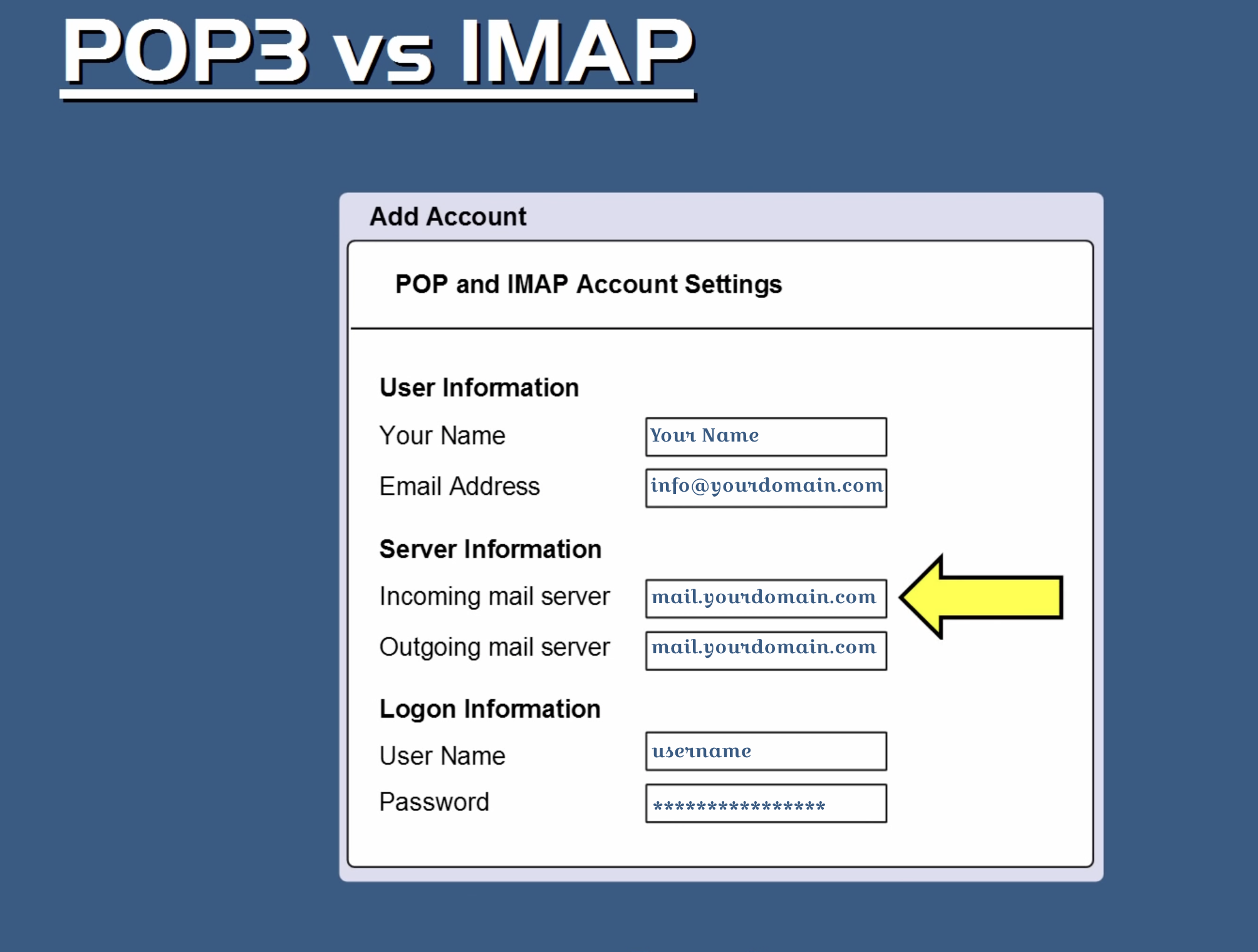
So the question is, which protocol do you actually have to use? And that really depends on your situation. Now POP3 is good if you’re only going to retrieve your email from one device. The advantage of using POP3 is that since the email is downloaded to your device, you can view your downloaded email even if you don’t have an internet connection.
Advantage of POP3
The only time that you need an internet connection for POP3, is when you’re receiving new email or sending email. Another advantage of POP3 is that it saves storage space on the mail server because the emails are deleted when they are downloaded to a device.
Disadvantage of POP3
Now a disadvantage of POP3, is that since the emails are removed from the server and downloaded to your device, you would need a plan to backup your emails in case your device crashes or is lost. And another disadvantage is that your device has a better chance of being infected with viruses since the emails are fully downloaded.
Advantage of IMAP
Now IMAP is good when you’re going to retrieve your email from multiple devices. An advantage of using IMAP is that all the email is stored on the mail server. So whether you’re accessing your email using an email client or webmail, you’ll be able to see all your email including your sent items, drafts, deleted items, and any custom folders. And all the email and all folders are all synchronized. So every device that you have will see the exact same thing.
Disadvantage of IMAP
Now a disadvantage of IMAP is that you will not be able to view your emails without an internet connection. And this is because IMAP only caches local copies of the email on your device and doesn’t download them. However some email clients will give you an option that you can check to have IMAP download the emails to your device instead of just caching them.
Conclusion:
So as a comparison between POP3 and IMAP. On the left we have POP3, and as you can see, the folder structure is different between these two email clients because POP3 only downloads the contents of your inbox folder. It doesn’t do any email or folder syncing, so that’s why the emails and the folder structure are different.
Hope you learned something about POP3 and IMAP through this article





